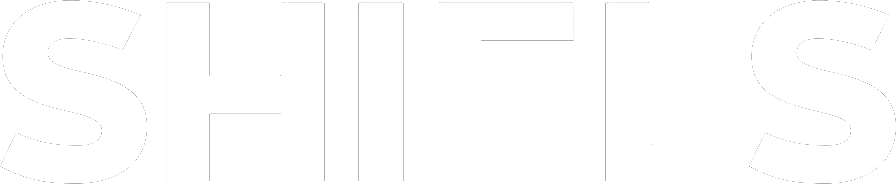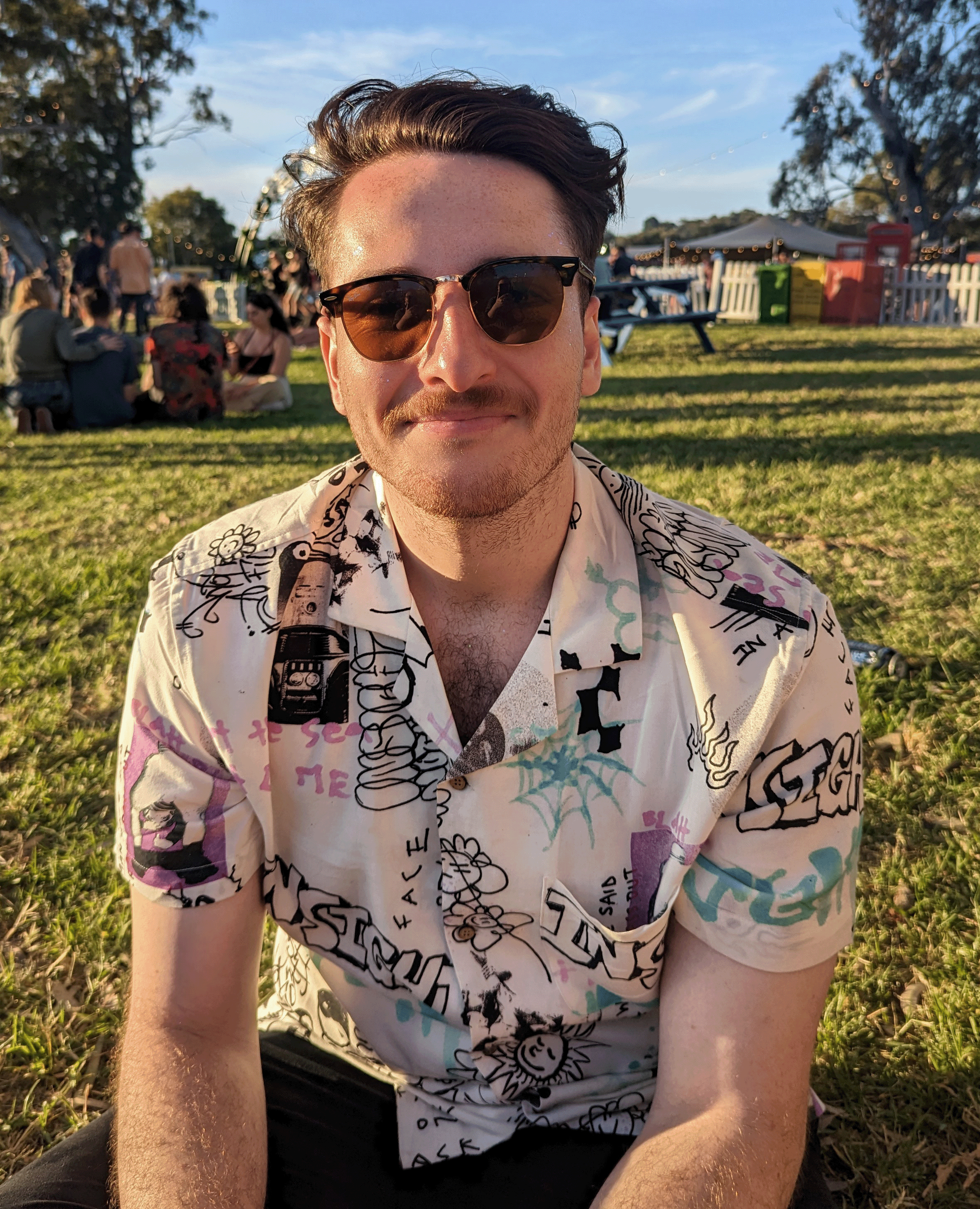Today I’ll be showing you how to automatically change time zone on a G-Shock watch. I’ll be demonstrating this tutorial with a G-Shock G-Squad GBA-900-1A. However, you should be able to apply the same steps to other G-Shock watches with Bluetooth connectivity on the G-Shock Move app. This is a great feature for people who love to travel and explore so they can keep track of the time effortlessly.
Overview:
- How To Use The G-Shock Move App
- How To Pair Your Bluetooth G-Shock Watch To Your Phone
- How To Change Time Zone Automatically On A G-Shock Watch
- How To Change Time Settings In The G-Shock Move App
- Our Favourite G-Shock Bluetooth Watches
How To Use The G-Shock Move App
First, you’re going to want to head to the Google Play Store or the Apple App Store and search for the G-Shock Move app. Once you’ve downloaded and opened the app, it will ask you to make a G-Shock account, go ahead and do that. Then accept all the terms and conditions, and choose the services you would like the app to be able to access.
How To Pair Your Bluetooth G-Shock Watch To Your Phone
To pair your G-Shock watch to your phone first hold down the button on the bottom left for at least two seconds and then hold down the button on the bottom right for about two seconds until the Bluetooth logo appears in the display at the top right of the watch face.


You will then be prompted to pair the watch in the app.
After a few seconds, a pairing notification will pop up, accept that and your G-Shock watch will now be paired to your phone.
How To Change Time Zone Automatically On A G-Shock Watch
While I can’t personally show you how the time zone will automatically change on your Bluetooth G-Shock watch, I can explain how it works to you. For example, if you were to hop into a plane and fly into a different time zone your phone would update automatically by using its GPS signal, with a Bluetooth G-Shock watch connected it will be able to send that signal to your watch and automatically update the time zone so you’ll never have to think twice about it.
If for whatever reason your watch does not update the time zone automatically, you can head into the G-Shock Move app and scroll down to the “time zone data” section and press “update time zone data”. This will push an update to the watch with the current time zone information your phone has.
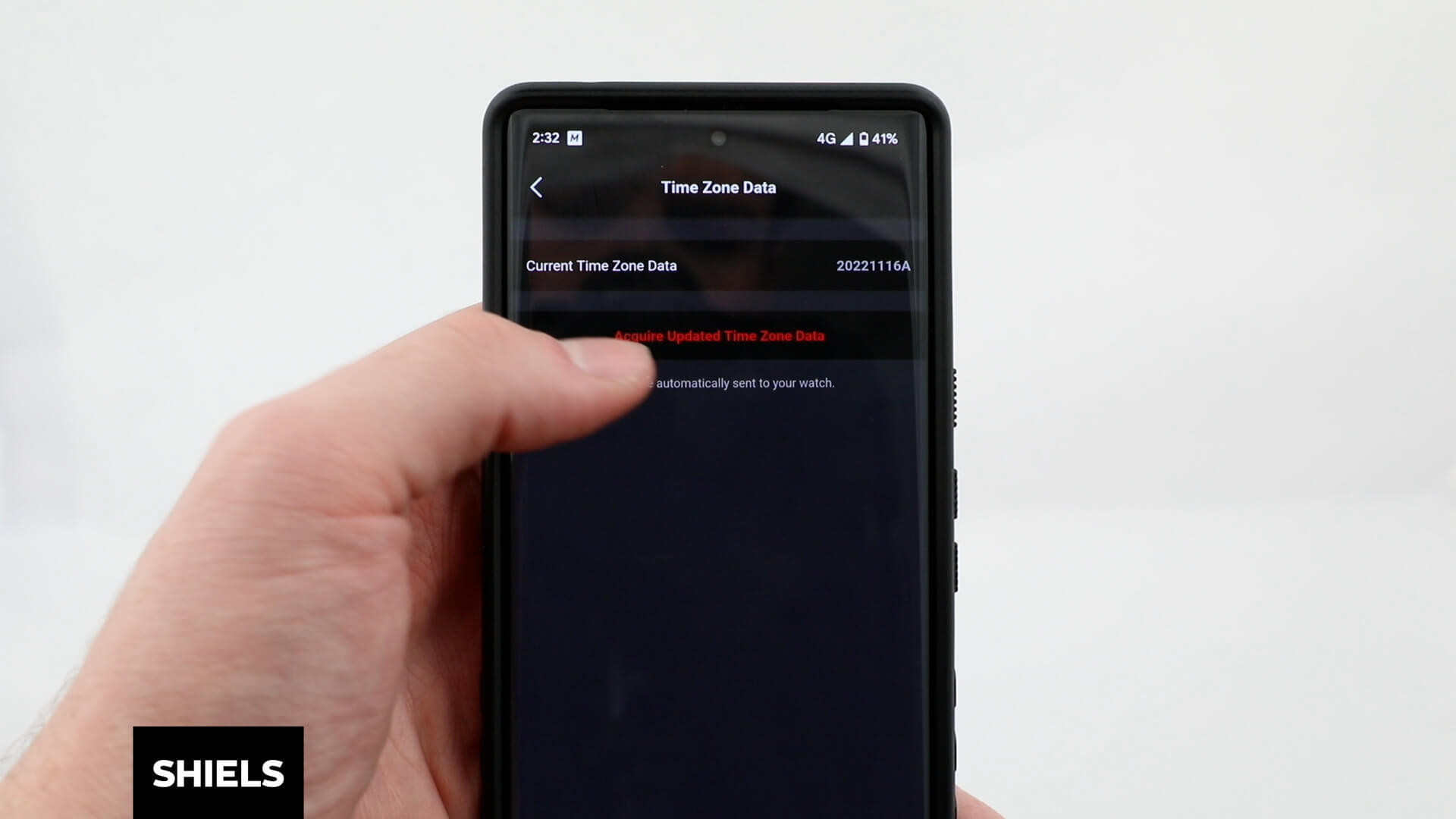
How To Change Time Settings In The G-Shock Move App
To change the city showing in your world time, head into the “time display” section and then “select city” and choose whatever city you would like to keep track of. Maybe one you have a loved one in or somewhere you frequently travel to.
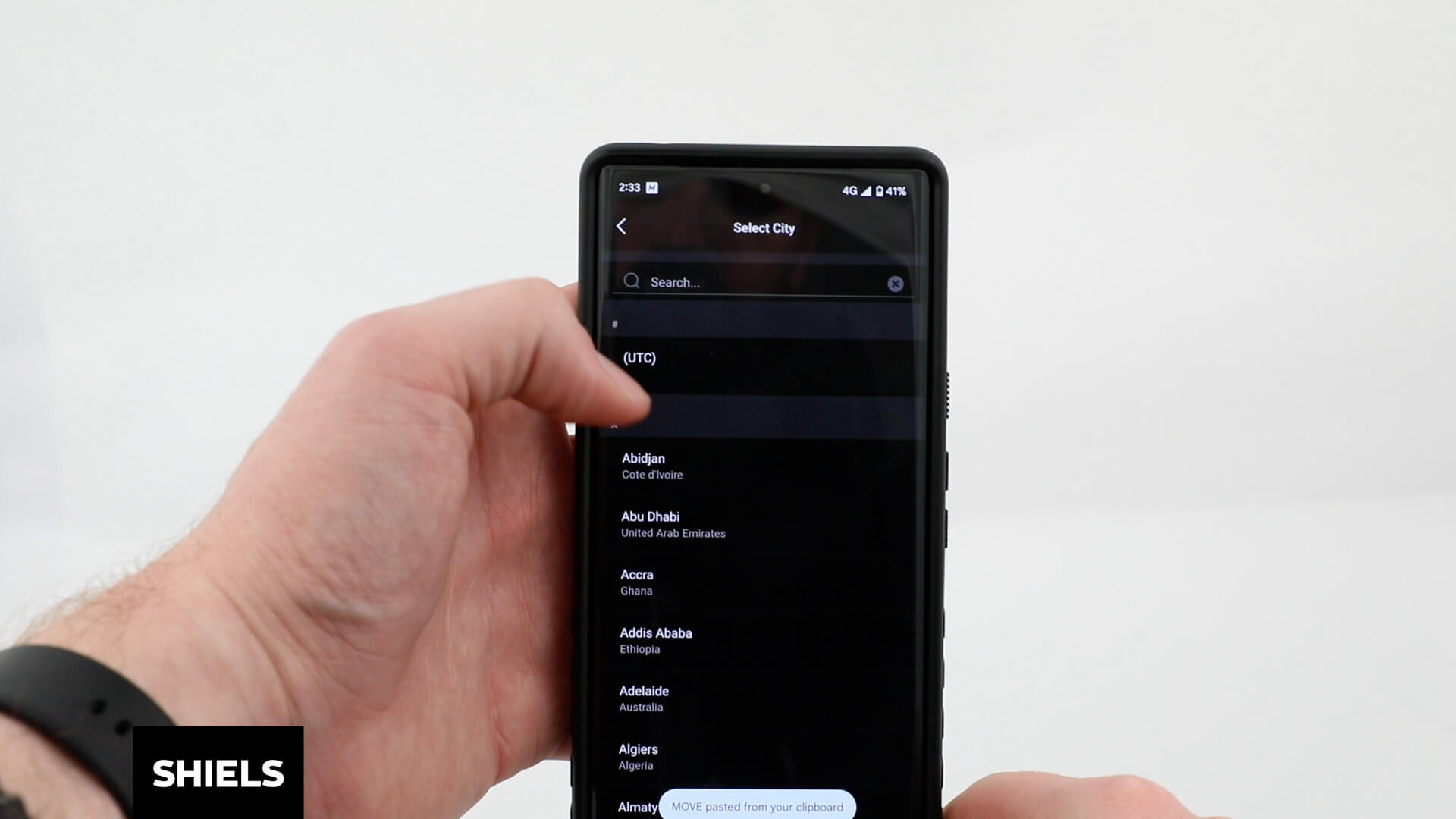
To quickly and easily swap your world time and home time head into the “home time/world time swapping” section and press swap to quickly switch between the two without digging through the settings on your watch.
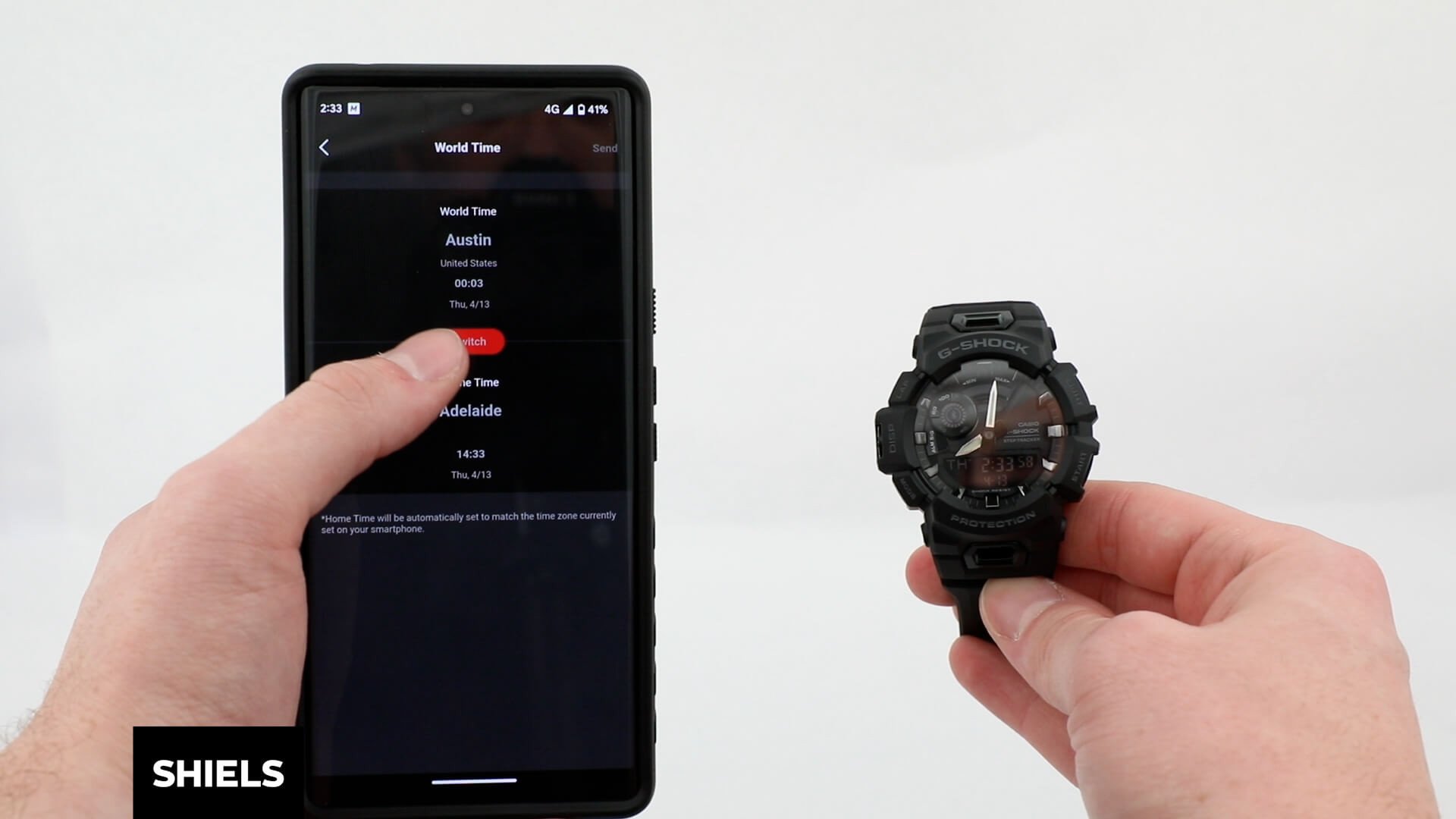
To manually adjust the time showing on your watch go into the “adjusting the home positions” and press either button to turn the time forwards and backwards.

We hope this tutorial has helped you set up your G-Shock Bluetooth watch and given you a good understanding of how the app works. As always thanks for following along and feel free to check out some of our favourite Bluetooth G-Shock watches below.
Our Favourite G-Shock Bluetooth Watches
$229.00
Take charge of your fitness with G-Shock’s latest G-Squad GBA900 watch. Jam packed with features including distance recording using an accelerometer, smartphone connectivity via Bluetooth and a 5 level intensity graph it’s sure to keep you in shape and style.… read moreG-Shock G-Squad GBA900-7A White Mens Watch

$319.00
$319.00
Combining all of G Shock’s known and loved features with smartphone capabilities, G-Shock’s GBA900-1A G-Squad Series is uncompromising in both its versatility and functionalities. With the ability to measure distance using an accelerometer via Bluetooth and the option to monitor… read moreG-Shock GBA900-1A G-Squad Series